Using the RefWorks Write-N-Cite tool, you can easily cite references from your RefWorks library as you write your research paper or other document.
To begin using Write-N-Cite you first need to download and install the program.
To download and install Write-N-Cite, point your browser to the Write-N-Cite download and installation page, download the version of Write-N-Cite corresponding to the kind of computer you are using (PC or MAC) and what version of Microsoft Word you are using, and follow the links to the installation instructions provided.
Once you download and install Write-N-Cite, you can launch Write-N-Cite from within Microsoft Word by clicking the toolbar icon or by selecting it from the Tools menu or your program menu.
To cite a reference in text as you write your paper:
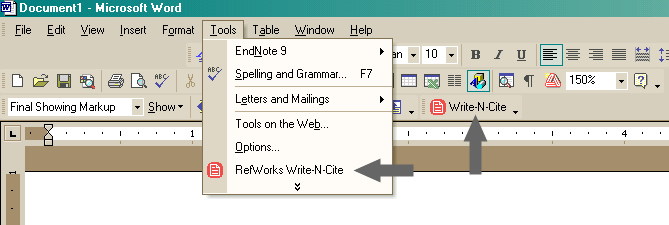

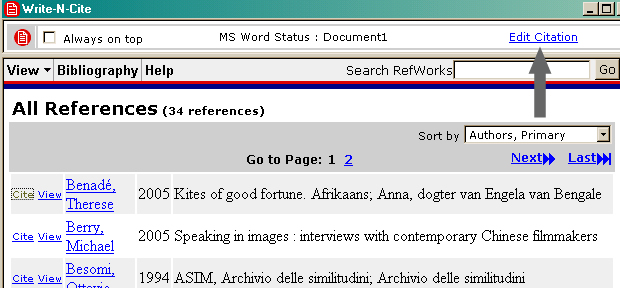
Citations you add to your paper will look like {{54 Brandeis;}}. Don't worry though--these are just placeholders and your cited references will look normal when you're finished. The placeholder is what RefWorks reads when you go to format your paper which is covered below.
Whenever you cite references within your work, they also need to included in the bibliography which usually appears at the end of the document.
To include the references you cited in-text in your bibliography:

Write-N-Cite formats the citations you added within the text--they will no longer look like {{54 Brandeis}}, and appends a formatted bibliography of those citations to the end of the document.