Are you an EndNote user who wants to use RefWorks? If so, you probably want to import the library of citations you've built in EndNote so you can continue to use them in RefWorks. Thankfully, importing an EndNote library into RefWorks is easy to do!
EndNote 8, 9 or 10 users:
1. Begin by creating your RefWorks account. Consider creating a new folder in RefWorks called "EndNote import" or "EndNote library" to avoid any confusion as to what you have imported and where it has gone within RefWorks.
2. From within your RefWorks account, pull down the Refernces menuand select "Import EndNote V8+ Database."
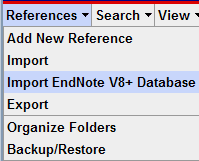
3. In the window that appears, click on the Browse button to locate and select your EndNote library--a file with a .enl extension on the end. You can also specify what folder you want to add your EndNote citations to within RefWorks.
4. Click on the Import button. RefWorks will import the citations in your EndNote library. They will appear in the "Last Imported" folder and in any folder you told RefWorks to add the citations to.
EndNote version 7 or before users:
1. In EndNote, under the Edit menu select Output Styles.
2. From the list of output styles select RefMan (RIS) Export.
Note: If you do not see this format, open the Style Manager and check the RefMan (RIS) Export format. Close the Style Manager and repeat steps 1 and 2.
3. Select the references you want to export.
4. Under the Reference menu select Show Selected (or Show All if you wish to export the entire database).
5. Under the File menu select Export.
6. A dialog box appears for you to select the location where you want to save the file. Type a file name and select a location for importing into RefWorks. Select Text as your Save As type and click Save.
7. Go into RefWorks and from the References menu select Import.
8. Select Desktop Biblio. Mgt. Software as your Import Filter and EndNote (Ref Man RIS Format) as your Database. Make sure you select the appropriate Mac or Windows version. Browse for and select the file you just created from EndNote.
9. Click on Import at the bottom of the Import window.
10. Your records should automatically appear in the Last Imported folder.